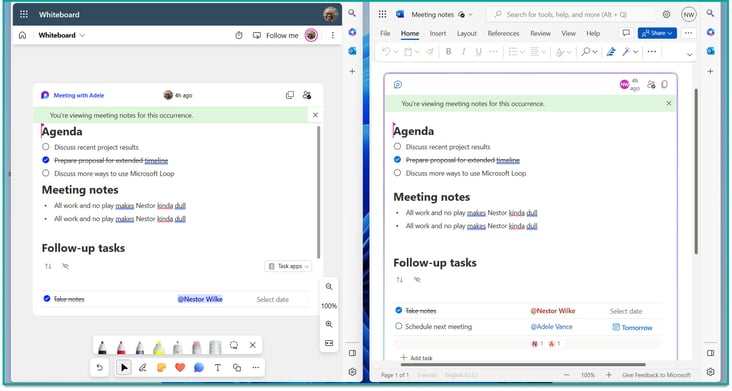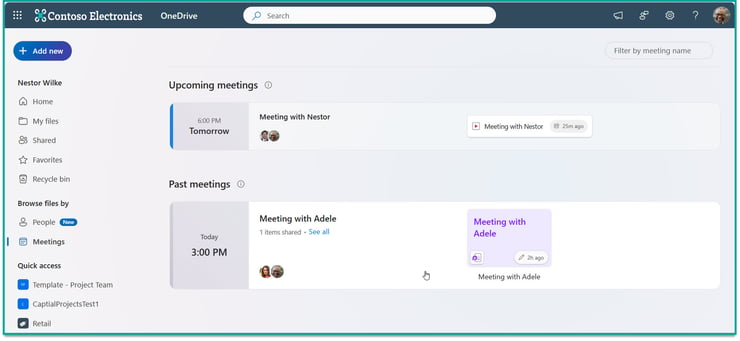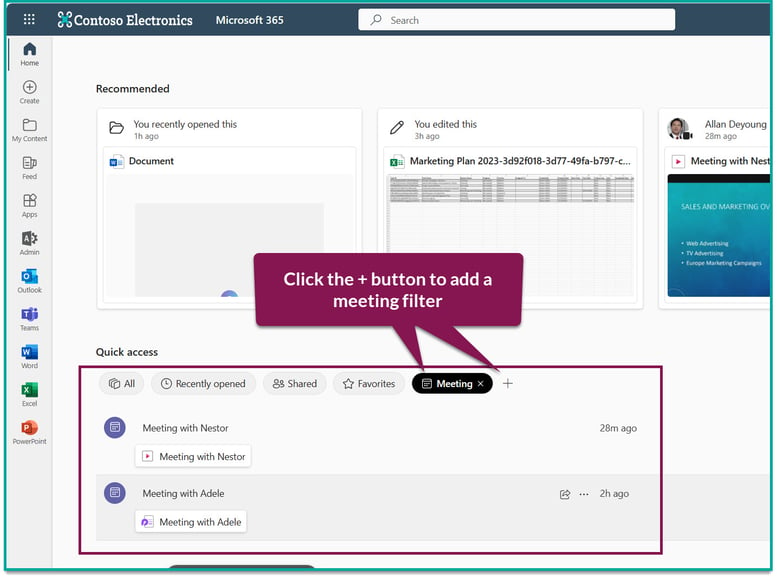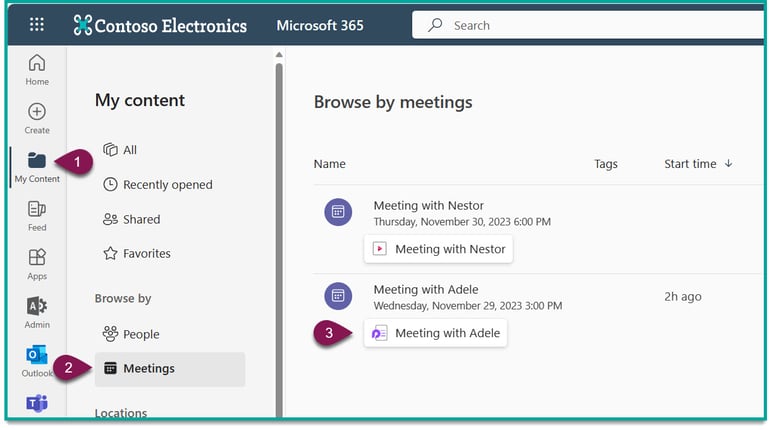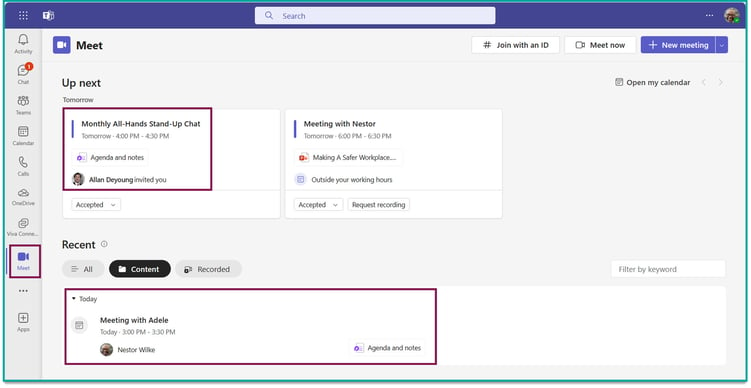What are Collaborative Meeting Notes?
First, if you're not familiar with Microsoft Loop or its components, I suggest you start here.
Microsoft has retired the wiki-based meeting notes experience that launched with Teams in 2017, and has been replaced with a new Microsoft Loop page that makes collaborating on meeting notes faster and easier.
The 'Collaborative Meetings Notes' template comes with three Loop components you may already be familiar with:
- Checklist for your agenda,
- Bullet list for your meeting notes,
- Task list for capturing and assigning action items.
You can also access your meeting notes anywhere that Microsoft Loop is supported, such as Teams chat, Teams channels, Outlook on the Web, Word on the Web, Microsoft Whiteboard, and more.
Regardless of where you work, your changes will be synced everywhere "like magic".
.gif?width=733&height=385&name=CMNgif-min%20(3).gif) The same meeting notes page in three different places; on the left is the meeting details, in the middle is the page in Microsoft Loop, and on the right is Teams chat.
The same meeting notes page in three different places; on the left is the meeting details, in the middle is the page in Microsoft Loop, and on the right is Teams chat.Add Collaborative Meeting Notes to Your Meeting
You can add the meeting notes page before, during and after your meeting. However, whether you're the meeting organizer or attendee will matter.
For example, only meeting organizers can add meeting notes before and after the meeting. This is done in the meeting details page by clicking "add an agenda others can edit".
Once the agenda has been added, all meeting attendees can contribute. However, only those who have RSVP'd as attending can view it.
During a meeting, any internal attendee can add meeting notes. Even if they weren't originally invited - it's all fair game during the meeting itself.
Accessing Your Meeting Notes
As mentioned above, these pages are powered by Microsoft Loop. In addition to accessing your meeting notes from the meeting details, you can also share and collaborate on the notes anywhere Loop components are supported.
I wasn't kidding about Loop component support in Word on the Web and Whiteboard.
While I found this amusing, I'll be the first to admit they might not be the most practical place to share meeting notes. A few other ways you can access them are:
The OneDrive Web App
OneDrive now includes a dedicated page for your past and upcoming meetings. In addition to recordings, you can find your meeting notes and other file attachments, too.
Have you tried the new OneDrive web app yet?
The M365 Web App
Adding a 'Meeting' filter to the front page of the M365 home app lets you quickly see all of your past meetings and a few of the linked files.
Of course, there's the 'Content' page that includes a meeting section like OneDrive:
The Microsoft Teams 'Meet' App
While I admittedly haven't used it much, the Teams 'Meet' app provides you with a helpful peek at your upcoming and past meetings. Just like the previous examples, you can view meeting notes associated with those meetings from here.
At the end of the day, meeting notes are treated as files in Microsoft 365. This means you can access them like any other document, whether it's digging through endless folders or using search.
Other Observations
Final Thoughts
Collaborative meeting notes for Teams meetings are a welcome addition as it improves greatly over the classic wiki of days past. I've already started using it in my own meetings, but will this change how you take notes for your next meeting?
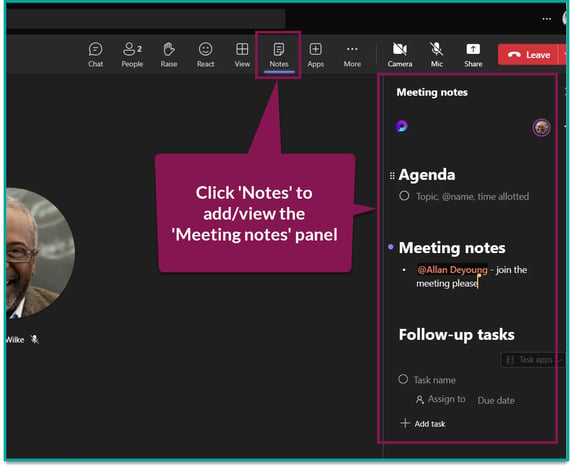
.gif?width=733&height=385&name=CMNgif-min%20(3).gif) The same meeting notes page in three different places; on the left is the meeting details, in the middle is the page in Microsoft Loop, and on the right is Teams chat.
The same meeting notes page in three different places; on the left is the meeting details, in the middle is the page in Microsoft Loop, and on the right is Teams chat.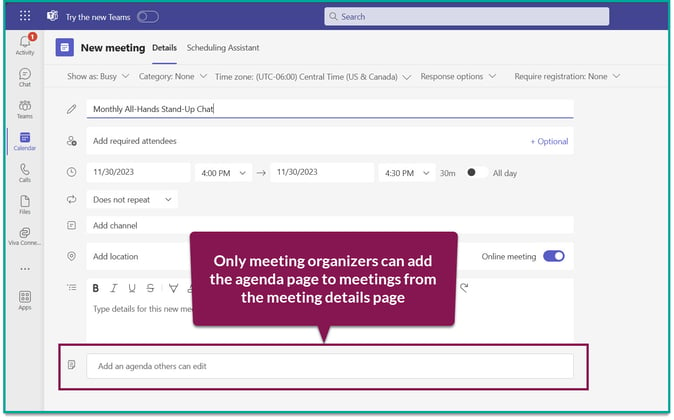
.gif?width=750&height=394&name=CMNgif-min%20(4).gif)